Dark Mode
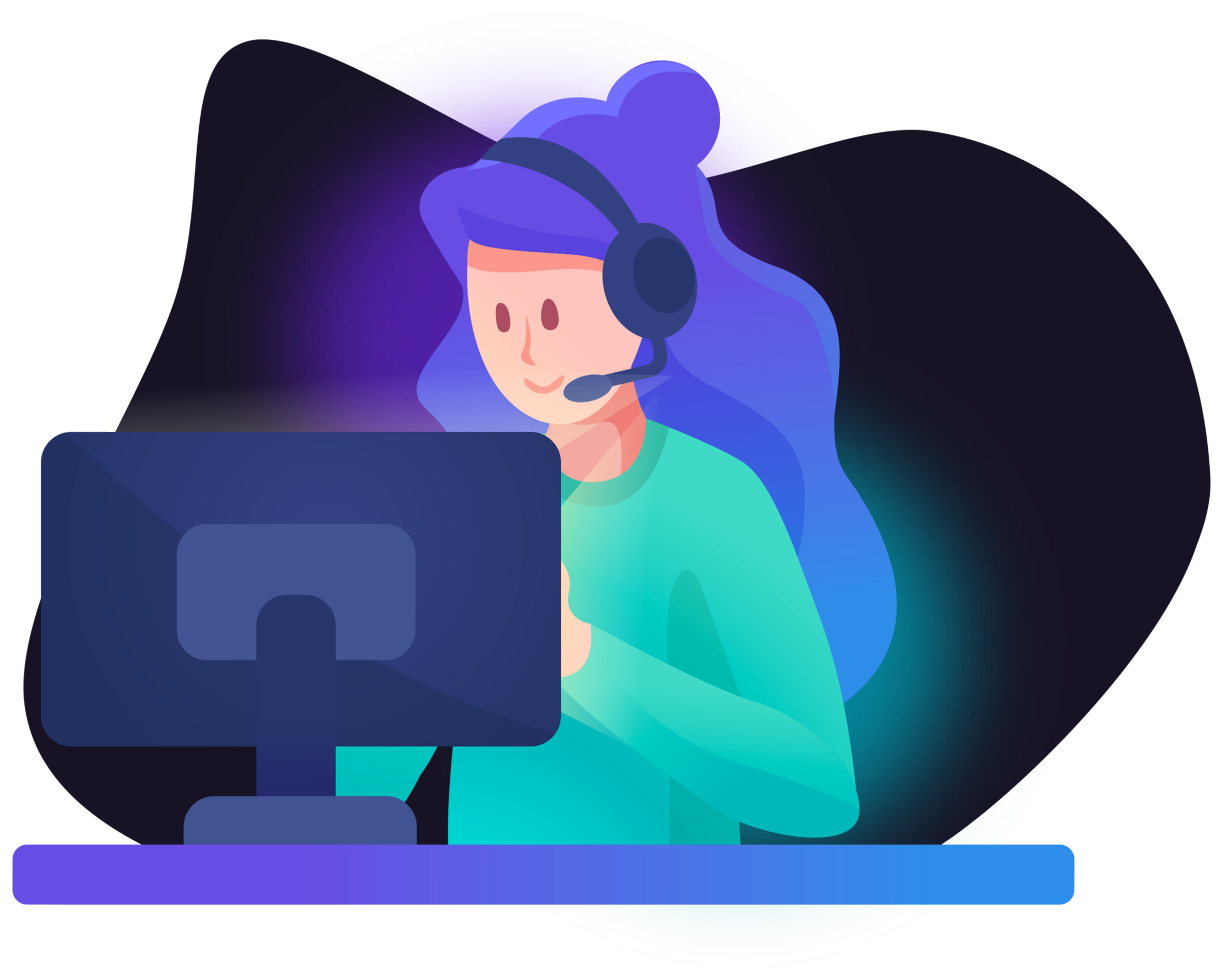
We're available!
Our customer service team is happy to help you. We are available daily from 09:00 to 17:00.
What can we help you with?
Questions? You can contact us below. Please also read our FAQ, your answer might already be there!
Categories
International
BE / Herladen
NL / Opwaarderen
DE / Aufladen
AT / ReloadNow AT
US / USA Prepaid
FR / ReloadNow FR
Accepted payment methods
- Reloadnow.com
- - © 2000-2026
